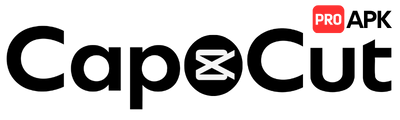How to Use Blur Effects in CapCut Pro APK?
This complete A-to-Z tutorial guides you through applying background blur, motion blur, and other professional blur styles for a cinematic look.
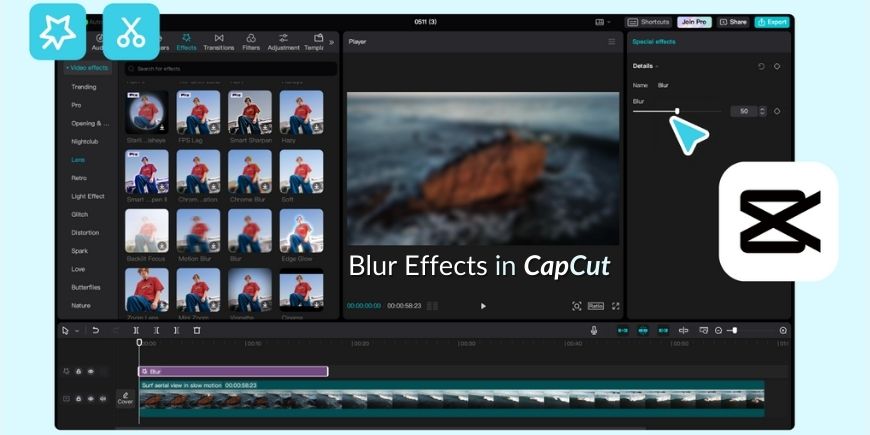
Why Use Blur Effects?
Blur is one of the most versatile and professional effects in video editing. It's not just for hiding things; it's a powerful tool for directing the viewer's attention, creating a mood, and adding a high-quality, cinematic feel to your footage. Learn how in our Beginner's Guide.
Creates Depth of Field
Simulates a professional camera look by blurring the background to make your subject pop.
Adds a Cinematic Feel
Soft focus and subtle blurs are hallmarks of cinematic storytelling, adding a polished look.
Conceals Information
Effectively obscure faces, license plates, or sensitive information within your video.
Enhances Motion
Motion blur adds a sense of speed and realism to fast-moving objects or camera movements.
How to Add Blur Effects in CapCut
Follow these four steps to apply and customize blur effects in your project.
Access the Effects Panel
With your clip on the timeline, tap the 'Effects' option in the main toolbar. Then, select 'Video Effects'. This will open CapCut's extensive library of effects.
Find the Blur Category
In the Video Effects library, navigate to the 'Lens' category. This is where CapCut houses most of its blur and distortion effects. Scroll to find various blur options.
Apply and Adjust the Effect
Tap on a blur effect like 'Blur' or 'Gaussian Blur' to apply it. An effect layer will be added to your timeline. Tap the effect layer and then 'Adjust' to control the intensity and other parameters of the blur.
Use Keyframes for Dynamic Blur
For advanced effects like a 'rack focus', use keyframes. Place a keyframe where you want the blur to start, move the playhead, adjust the blur intensity, and CapCut will automatically add another keyframe, animating the change smoothly.
Pro Tips for Cinematic Blurs
Blur Backgrounds with Cutout
Add Subtle Motion Blur
Animate a Title Reveal
Frequently Asked Questions
Ready to Create Stunning Effects?
Download the CapCut Pro APK to unlock all premium blur effects, including motion blur and advanced lens effects, completely free.